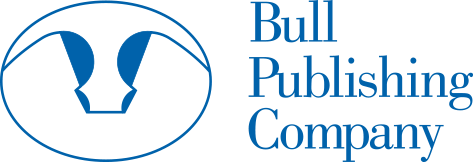eBooks and MP3 Audio Files: Frequently Asked Questions
1. How do I buy multiple copies of audiobooks or eBooks for classroom distribution?
We now offer codes that can be bought in bulk. They give access to participants to listen online or download an audio file.
Here's how it works: When you purchase bulk codes, you receive a spreadsheet with one code per participant. Each line of the spreadsheet has a unique URL code. Each participant needs one code to redeem the audio, which the participant can either stream online or download as an MP3 file. Our standard discounts for bulk book purchases also apply to our bulk codes for audiobooks and recordings.
Detailed instructions:
- - Place your order for the number of audiobook or ebook codes you need. You need to purchase one for each participant.
- - Once your payment goes through, you will receive an email with a spreadsheet file (.CSV) that includes a URL and code for each participant.
- - You then send each participant their unique URL code
- - The audio can be streamed online or downloaded and transferred to play on a smartphone or computer or another device. Once they access the URL using their unique code, the participant simply presses play to stream the audio. They also have the option to download an MP3 file for offline listening.
- - From this URL, the participant can simply press play to stream the audio online or download an MP3 file
- - Instructions for participants are included with the email and on the URL page, when they access with their code.
We currently offer codes for these products, which are included in the Chronic Disease Self Management Program (CDSMP).
2. I bought codes for access to eBooks or audiobooks and now I can't find them.
Don't worry! Your codes are always available from your "My Account" page on our website.
Click on "My Account", log in, then click on "My Codes." You can either click on the direct access link, or download the .CVS file that contains your codes.
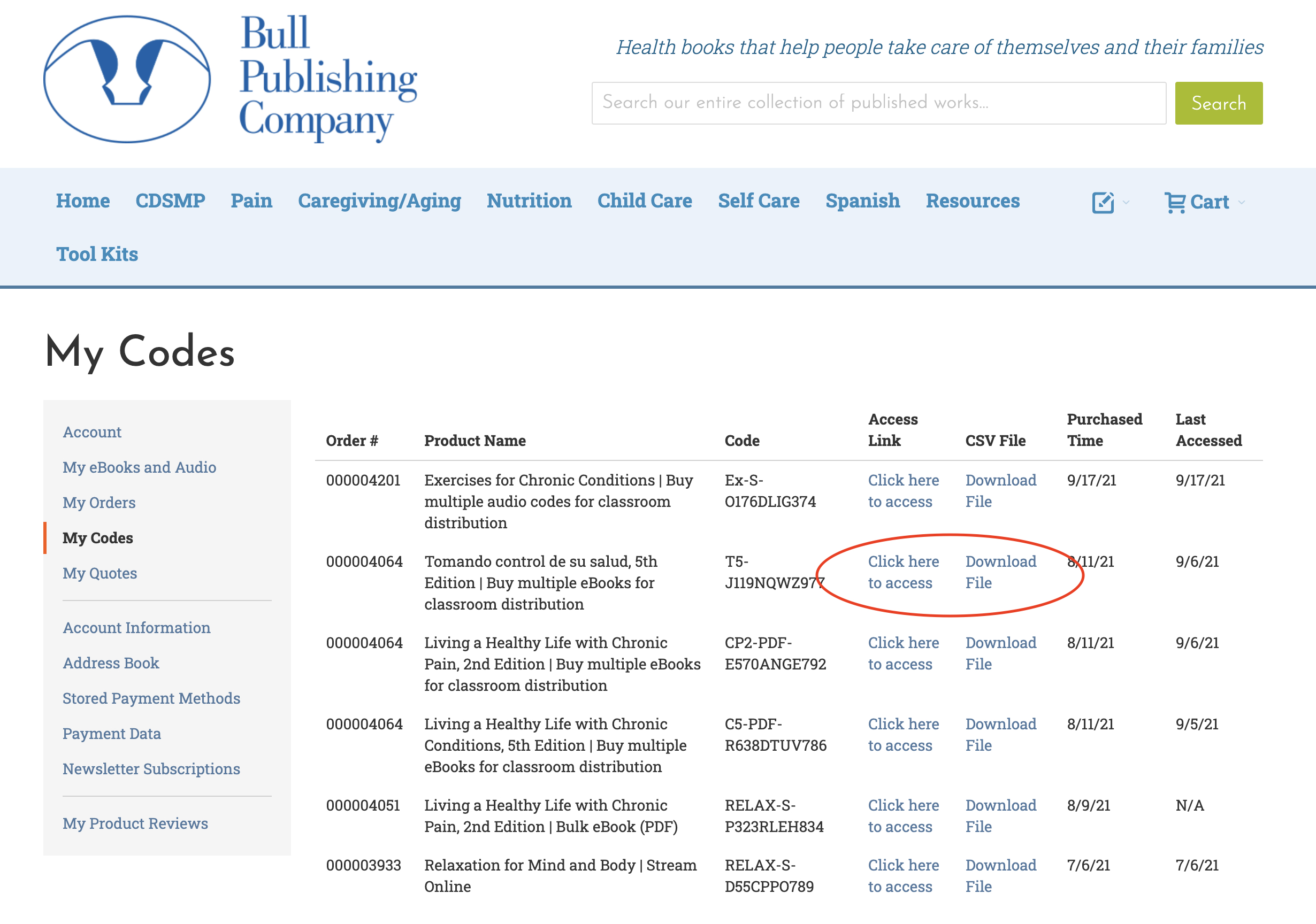
3. On my iPad/iPad/device, "I clicked on the link to download, but the eBook file isn't there or isn't opening."
This is our most frequently asked question. There is no status bar on an iPad/iPhone to let you know a file is downloading.
You need to TAP the file link and HOLD.
Count slowly to five.
Your device needs a few seconds to download the file (remember, there is no status bar to tell you this).
HOLD until your phone gives you a choice of which eReader you have installed and want to use.
4. “I can’t find my MP3 file on my iPad or iPhone”
First, purchase your audiobook or relaxation MP3 file from our website.
You must first download the file to your computer, not directly to your iPad or iPhone.
Once the file has downloaded successfully and you can see it in your iTunes library, connect your device to your computer and sync it.
You may need to free up space on your device by deleting some files, as the audiobook files are quite large.
5. What type of eBooks do you sell?
We sell eBooks in an ePUB file. They will work on an iPhone, iPad, Android device and most eReaders.
If you have a Kindle, you can use our 'send to Kindle' button, or you can buy our ebooks on Amazon.com.
If you have trouble with 'send to Kindle', please see question number 6 below.
We currently offer codes for these products, which are included in the Chronic Disease Self Management Program (CDSMP). These ebooks come as PDF files. The audiobooks can be streamed online or downloaded as a MP3 file. Instructions are included in an email when product is purchased.
6. How do I get an eBook file onto my device?
From our website, buy the eBook you want. You will get a confirmation email. The link in the email will go to your account at bullpub.com.
On your device, open the email with the link to your eBook. Click on the link. When the download completes, your device will ask what you want to do. Click ‘open with’ and select your favorite eReader.
7. How do I open an eBook on my iPhone or iPad?
From our website, buy the eBook you want. You will get a confirmation email. The link in the email will go to your account at bullpub.com.
On your iPhone/iPad, open the email with the link to your eBook.
Tap and hold the link. The file needs a few seconds to load--you should count to five to make sure you have waited long enough.
After a few seconds, your iPhone/iPad will give you the option of opening the eBook in the eReader of your choice.
Touch the 'Open in...' button and the eReader apps you have installed will appear. Select the one you want.
8. How do I open an eBook on my Android device?
Instructions from Google/Android on how to open EPUB (eBook) files on your device:
- - On your Android phone or tablet, open the Google Play Books app .
- - Download the EPUB file on your device.
- - Open your Downloads or Files app.
- - Find the file.
- - Tap More Open With. Play Books or Upload to Play Books.
If you are still experiencing trouble, there are more detailed instructions here - https://support.google.com/
9. Can I read eBooks on my computer?
Yes. Buy an eBook and download it to your computer. You will need to download free software on your computer to read the file, like Adobe Digital Editions.
10. How do I open an eBook on my computer?
To read an eBook on your computer, you need to use free software. Our customers mostly seem to use Adobe Digital Editions.
If you do not have eBook software like this on your computer, you will need to download and install it.
- Once that is done, you should have a confirmation email from Bull Publishing. The link in the email will go to your account at bullpub.com. Click on the link to download your eBook.
- If you have configured your computer to save downloaded files in a specific folder, your eBook will be stored there. Many computers automatically store downloaded files in a "Downloads" folder.
- You may also be prompted to "save" the file or open the file with a software program (like Adobe Digital Editions).
A common problem is finding your eBook a second time. If you saved your eBook in another folder, you may need to add it to your Adobe Digital Editions library. From within the application, select Library > Add item to library, then select and add your file.
Adobe Digital Editions has a help section. From within the application, select Library > Adobe Digital Editions Help.
11. I clicked the 'send to Kindle' button, but my book has not arrived on my Kindle?
We deliver your book to your Kindle via 'Docs' (this stands for documents). You may need to wait as these files can take a while for Amazon to deliver. During tests, the longest we have had to wait is 20 minutes.
~or~
- Click on 'Your Account'
- Look for the 'Digital Content' section
- Click on 'Manage Your Content and Devices'
- From the 'Show' pull down menu, select 'Pending Deliveries'
- If the book is in this list, you need to wait longer for delivery
~or~
You may need to add ebooks@bullpub.com to your Amazon Approved Personal Document E-Mail list.
To do this, go to your Amazon account page.
- Click on 'Your Account'
- Look for the 'Digital Content' section
- Click on 'Manage Your Content and Devices'
- In 'Manage Your Content and Devices' click on the 'Settings' tab
- Scroll down to 'Personal Document Settings' and look for the 'Approved Personal Document E-mail List'
- If ebooks@bullpub.com does not appear on this list, you need to add our address
- Click 'Add a new approved e-mail address' and input ebooks@bullpub.com when prompted
- Click 'Add Address'
Your ebook will now be able to reach your Kindle.
12. How do I find my Kindle email address?
On your Kindle:
- Click 'settings'
- On this page, your 'Send-to-Kindle Email Address is listed, it will look like this [user name]@kindle.com
On your computer:
- Go to your Amazon account page on the Internet
- Click on 'Your Account'
- In Settings, look for the 'Digital Content' section, click on 'Manage Your Kindle'
- Click on 'Manage Your Devices', your Send-to-Kindle E-mail Address will be listed here, it will look like this [user name]@kindle.com
13. What if I accidentally delete my eBook?
Simply log in to your account from our website and download another copy. We know these things happen, so we allow you to download up to five times.
14. Do your eBook files have DRM?
We use a light watermarking method. When you download an eBook, it will be personalized with your name and a unique number. This allows you to use the eBook without restrictions. It allows us to track a file, should it be illegally shared. Ownership of the files cannot be transferred from one person to another.
Do you have other questions or comments? Please feel free to email us: sales@bullpub.com or use the contact form.